Case File Management
Main Feature Set
Case File Management
Case Files are central to the structure of Managing Director, so it is important to understand what a Case File is, and when new Case Files should be created. Case Files may be thought of as the basic units of reference for the management of the firm, and are best understood when considered from this perspective. The term Case File is commonly used in the legal context, and the word “case” is used to denote an instance or an item. Depending upon the type of business conducted by the firm, a Case File may be more commonly referred to as a Client or Customer File, or as a Project or Job File.
Nearly all data stored in Managing Director are directly or indirectly linked to one or more Case Files, so the organization of stored data is implicitly based upon the Case File structure created by the firm. Case Files can be either Main Case Files or Sub-Case Files as designated by the Case File Numbers assigned. This is explained in more detail in the Case File Numbers section. Any data records linked to a Sub-Case File are automatically associated with the Main Case File to which the linked Sub-Case File is subordinate. This makes it possible to retrieve data records linked to a particular Sub-Case File, or to retrieve data records linked to all Sub-Case Files of specified Main Case Files.
A typical example of the use of Main and Sub-Case Files is the creation of a Main Case File to be used for the general business of a client, and the creation of several Sub-Case Files for particular matters for that client that should be handled separately. When deciding whether to enter a new Case File as a Main or Sub-Case File, consider that although a different Billing Method may be specified for each Sub-Case File, statements for services rendered and expenses incurred are ultimately compiled at the level of the Main Case File.
The upper portion of the View Case File view appears below. If the cursor is positioned over the Edit Case File icon to the left of the Status field label, then the cursor will change to a closed hand held as though knocking which indicates that it is over a sub-list. This is an example of an iconic sub-list that when double-clicked will open an associated entry view.
The Case File management system integrated within Managing Director is based upon a powerful numbering system utilizing re-assignable Main Case File Numbers and an unlimited number of re-assignable Sub-Case File Numbers for each Main Case File Number. Although the actual number of Sub-Case Files which can be created is unlimited, the practical limit of simultaneously open Sub-Case Files for each Main Case File is 9999 since the Enter Case File view displays the first four digits of the Sub-Case File Number. Case Files are also assigned a unique Permanent Case File Number which insures referential integrity when Case Files are closed, reopened, or assigned new Open File Numbers. When a Case File is closed, its open file numbers may be reassigned to new Case Files. Nearly all firms have some form of case file numbering system in use before the implementation of Managing Director. It is therefore necessary to assess how much of this previous system should be continued, and how Managing Director should store the old file numbers. If the previous system employed relatively short sequential numbers, it is often desirable to enter these numbers as the Main or Permanent Case File Numbers in Managing Director. However, if the previous numbers are long or non-sequential, it is typically preferable to store the old file numbers in one of the Custom fields described more particularly under the Case File Custom Fields section. If you are unsure of the best way to proceed, we encourage you to contact the publisher for assistance.
Managing Director allows information necessary for effective case file management to be stored directly, rather than by being encoded cryptically, so it is not necessary to maintain a numbering system that includes information such as the dates case files are opened or closed. Separate fields for the Date Opened and the Date Closed are provided for this purpose. When Case Files are reopened and subsequently closed, the original Date Opened and Date Closed may be noted in the Comment field for future reference.
The initials of up to three Users may be entered in each Case File record by selecting User Names from pop-up menus. The default labels of these fields are Primary User, Secondary User, and Tertiary User. The Administrator may relabel these fields in any way desired. By referencing these User fields, the display of most records in Managing Director can be filtered to display only those which pertain to Case Files associated with the current User, or with other specified Users.
Managing Director permits both a Short and a Long version of the Name of a Case File to be entered. The Short Name is mandatory, and is used for display on pop-up menus. A Long File Name is optional, and the Short File Name will automatically be substituted if no Long File Name is entered. If a Long File Name is entered, it will appear on Case File list type views. Since the Sort Order of all list type views is independent of the format of these views, Case File list type views may be set to display Case Files in alphabetical order according to the Short File Name Index even though the Long File Name is displayed on the view. On Case File entry type views the Long Name field scrolls if necessary to display the entire Name, and as with all text entries in Managing Director, very long entries may be made.
Case File records in Managing Director are also explicitly assigned a Case File Type which can either be entered directly or selected from a pop-up menu configured by the Administrator. Ample room is provided for a lengthy entry. To maximize ease of use and flexibility, only the combination of Case File Name and Type must be unique. This allows two Case Files to share the same Name but have different Types.
Selecting a Case File Type from the pop-up menu causes a default Billing Method associated with that Case File Type to be entered. If incorrect, another method may be selected from the Billing Method pop-up menu.
The lower portion of the Case File entry views display a Comment field. This field may be used to store information not appropriately entered into other fields. Many records in Managing Director include Comment fields, and nearly all scroll if necessary to display very long Comments. As with all text type fields, Comment fields can store up to 32,500 characters, and are automatically keyword indexed. Since Comments may be queried, this affords almost unlimited flexibility.
To accommodate the need to store and query information in a more structured way than simply entering it as text in the Comment field, Case File records include nine “Custom” fields which may be configured by the Administrator to suit the individual requirements of a firm. These fields appear below the Comment field on the Case File entry views. The first four Custom fields store text entries which may be made directly or by use of a pop-up menu. Two Custom fields store numbers, and another two store dates. The final Custom field stores a flag value which may be yes, no, or undefined. The Administrator may make an entry by a User in any Custom field mandatory, and entries in the Custom text fields may be made invalid if not identical to a choice available on the pop-up menu. Since most records in Managing Director are associated with a related Case File, it is possible to explore stored data based upon Custom field entries. For example, Users with Director level access may list and total Deposits made into Business Bank Accounts over a specified date range where the related Case File was referred by a particular source identified in Custom field 1. The possibilities for such interactive data analysis are prodigious. The lower portion of the View Case File view displaying the Case File Custom Fields is shown below. The default field labels may be changed by the Administrator to describe the type of data the firm wishes to store in these fields. This is done by editing the Case File Preferences record. Notice that Person records linked to this Case File is displayed on a sub-list beneath the Custom Fields. This is explained in more detail in the next section.
A list of Persons linked to a Case File appears at the bottom of the View Case File and Enter Case File views. As with nearly all lists in Managing Director, this list may be used to access entry type views displaying the records listed. In particular, this list may be used to open either the record that links the Person to the Case File, or the Person record itself. Person management is explained in more detail in another chapter.
Case File Views
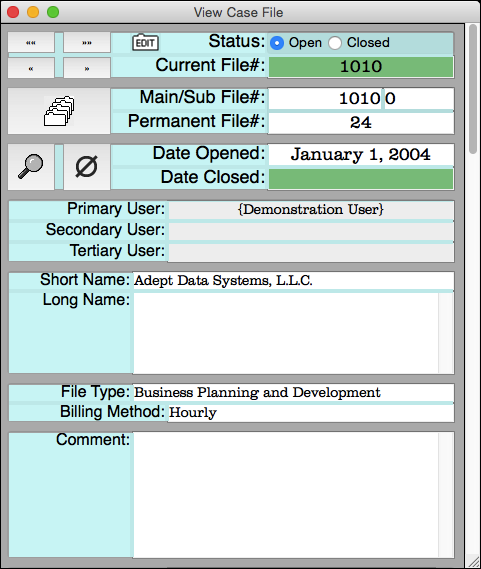
Case File Numbers
Case File Dates
Case File Linked Users
Case File Names
Case File Types
Case File Billing Methods
Case File Comments
Case File Custom Fields
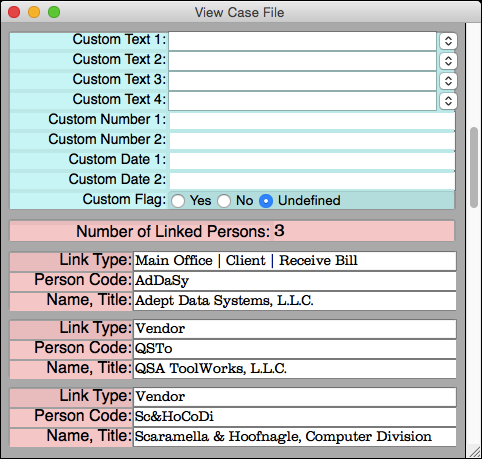
Case File Linked Persons Sub-Lists