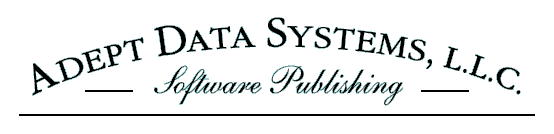
Visitors needing only basic instructions about running the Install or Upgrade Webmin on a FreeBSD System Command Shell Script can copy the following command line and run it on the target FreeBSD system to run the script directly from this Web site:
sudo sh -ci "`curl -s http://www.AdeptData.com/Software/Download/InstallWebminOnFreeBSD.sh`"
Nota bene: If you are entering the command line using a keyboard, then be sure to type the two backtick (`) characters correctly. The correct key is located to the left of the number one key on a standard QWERTY keyboard.
The Install or Upgrade Webmin on a FreeBSD System Command Shell Script is intended to be run by the standard FreeBSD command interpreter, which is known as the Bourne shell, and is launched by the sh command. Visitors wanting instructions about the Bourne shell on FreeBSD can visit the official sh manual page. Those wanting general information about using a command interpreter to control a computer system can review the handbook published by freeCodeCamp: Command Line for Beginners—How to Use the Terminal Like a Pro.
The script uses sudo to escalate privileges when run by a FreeBSD administrator user account, and uses curl to read the script from this Web site, so sudo and curl must be available on the FreeBSD system when the script is run. The script will update curl if a newer packaged version is available before installing Webmin. If Webmin is being installed on a fresh FreeBSD system, then sudo and curl must be installed before running the script. To do this run the following command line as the superuser (root):
pkg install sudo curl
Those who prefer to install the script dependencies and then run the script automatically can run the following command line as the superuser (root):
pkg install sudo curl && sudo sh -ci "`curl -s http://www.AdeptData.com/Software/Download/InstallWebminOnFreeBSD.sh`"
The preceding command line can be typed into and run from the FreeBSD kernel command shell that opens upon login as the root user without authentication after a fresh installation of FreeBSD completes. After the script installs Webmin it can be used to configure FreeBSD and to install additional software.
If the standard FreeBSD Package Management System is not already installed on the FreeBSD system when the pkg command is first run, then FreeBSD will offer to install the Package Manager. You must approve this installation since the script uses the Package Management System to install software that Webmin depends upon.
The final step of the Install or Upgrade Webmin on a FreeBSD System Command Shell Script is running the Webmin setup script which is included within the installed or upgraded Webmin directory. The setup script must be run to prepare the various Webmin configuration files. The Install or Upgrade Webmin on a FreeBSD System Command Shell Script supplies default setup values appropriate for installation on a FreeBSD system to the Webmin setup script. Those default values include the locations of the Webmin configuration directory, the Webmin log directory, and the Perl executable file. It is best to leave these default values unedited. You will be asked to choose a network port number for the Webmin built-in Web server. The default port number is 10000. Changing this default to a port number in the private network port range from 49152 through 65535 is recommended for better security.
If the Install or Upgrade Webmin on a FreeBSD System Command Shell Script is run to upgrade a previously installed version of Webmin, then the Webmin setup script will display a message advising that the previous version Webmin directory can be safely deleted to save storage space. The message will include the full pathname to the previous Webmin directory, which will appear like this: /usr/local/lib/webmin-X.XXX, but ending with the previous version number. The quickest and easiest way to delete the previous version is to run:
sudo rm -R /usr/local/lib/webmin-X.XXX
Running this command line (with “X.XXX” replaced with the previous version number) will remove the previous version directory and its contents.
The primary purpose of the Install or Upgrade Webmin on a FreeBSD System Command Shell Script is to provide an easy, quick, and reliable way to install and upgrade Webmin and the software it depends upon directly from official software repositories onto a computer system running FreeBSD Unix. A version of Webmin packaged for installation on FreeBSD exists, but installing that package has some disadvantages. The main disadvantage is that the latest packaged version occasionally lags substantially behind the latest published Webmin version. Webmin will offer to self-update by clicking a button that appears on the Dashboard when an update is published. Deciding not to wait for an updated package to become available and running the self-update process causes the automatic FreeBSD security system to detect the update as very extensive corruption of the installed package. The long security reports automatically sent by FreeBSD to the superuser via email then will list all the apparently missing and corrupt files. This quickly becomes tedious, and can occlude reports of real problems. There is a way to mitigate this disadvantage, but the mitigation must be repeated after each self-update.
The Install or Upgrade Webmin on a FreeBSD System Command Shell Script can be used to install Webmin, and then Webmin can be allowed to self-update. The only difference between using the script to upgrade Webmin or allowing Webmin to self-update is that the script automatically updates all software that Webmin depends upon. The self-update process does not do this. Webmin can update its dependencies, but that is done as separate software package updates.
The Install or Upgrade Webmin on a FreeBSD System Command Shell Script requires acceptance of a License Agreement before the script will perform any software installations. The License Agreement is available from this Web site at this hyperlink: Install or Upgrade Webmin on a FreeBSD System Command Shell Script License Agreement.
The Install or Upgrade Webmin on a FreeBSD System Command Shell Script requires elevated superuser privileges, and will check to make sure that it is running with elevated privileges. Running any command shell script with elevated privileges is an act of trust, yet verifying that nothing untoward will be done by the script is always appropriate. Visitors wanting to verify the script can access it for review by clicking this hyperlink: Install or Upgrade Webmin on a FreeBSD System Command Shell Script. If running the script locally on the target FreeBSD system is preferred to running the script directly from this Web site, then permission is granted to copy the script file to digital storage accessed locally by a computer system running FreeBSD Unix for the purpose of running the script to install or upgrade an instance of Webmin on the FreeBSD system. An appropriate place for locally storing the script file is the FreeBSD temporary directory, located at /tmp. If the script file is copied to the temporary directory and is executable by a currently logged in FreeBSD administrator user account, then the script can by run by entering its pathname prefaced by the sudo command:
sudo /tmp/InstallWebminOnFreeBSD.sh
If the script file copied to the temporary directory and is readable but not executable by the currently logged in FreeBSD administrator user account, then the script can by run by prefacing the pathname with the command to launch the default Bourne Shell command line interpreter:
sudo sh /tmp/InstallWebminOnFreeBSD.sh
The result of running either command line will be the same.
Webmin includes many standard Webmin modules that provide standard functionality. Installing additional modules into Webmin enables additional functionality. Webmin is able to install additional modules within itself. Virtualmin is a powerful Webmin module that provides much additional functionality, including extensive context-sensitive help. A free version of Virtualmin is available which is supported by its open-source community. The free version of Virtualmin can be installed by directing the Webmin Modules section of the Webmin Configuration module to the Web address (URL) of the latest published version listed on the Virtualmin module download page. A professional version of Virtualmin is available that requires the payment of license fees and provides additional functionality beyond that of the free version. The free version can be upgraded to the professional version to enable full functionality.
Anyone with questions or comments about the Install or Upgrade Webmin on a FreeBSD System Command Shell Script may contact us via email at our Support address.